Use this Verb Tense PowerPoint Practice Game to give your students practice identifying past, present and future verbs during your literacy stations.
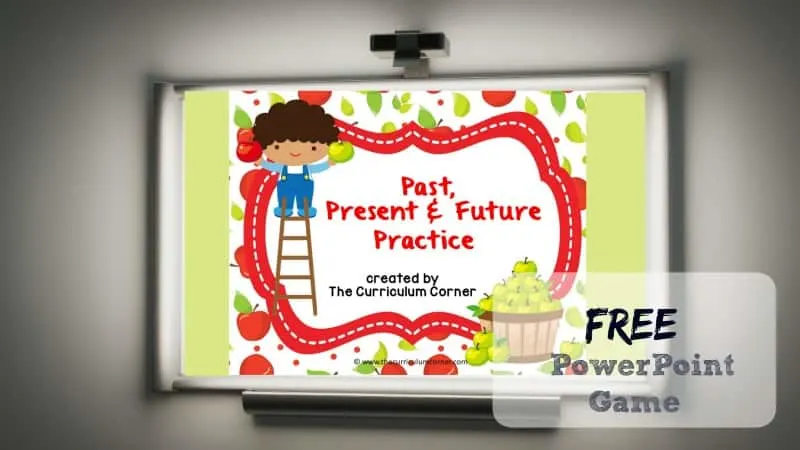
This apple picking themed PowerPoint game is meant to provide engaging practice for your students on the computer.
This free PowerPoint game is designed to give your students practice with identifying past, present and future tense verbs within the context of sentences.
You can download this free Verb Tense PowerPoint Game by clicking on the bold, bright link at the bottom of this post.
Like our other PowerPoint practice games, this interactive practice is designed to be a free literacy center for your classroom. Students can work independently and receive immediate feedback on their answers.
As many teachers are moving towards classrooms with less paper, these types of resources for computer literacy centers or even for whole class participation as a mini-lesson or review is a great alternative.
This free game is designed to give your students skill practice after they have already been taught about past, present and future tense verbs.
Set this up on your student computers for morning practice, during literacy centers. Or project it onto your Smart Board and guide your students through the slides discussing answers as you go.
To use this with your whole class, we suggest you give your students small white boards and dry erase markers.
- Display a slide with the problem
- Give students time to read, determine their answer and write it on their small white boards.
- Read and discuss the answers as students reflect on the answer they chose.
Students can self check and get excited as they see that their answers match the correct answers on the PowerPoint presentation.
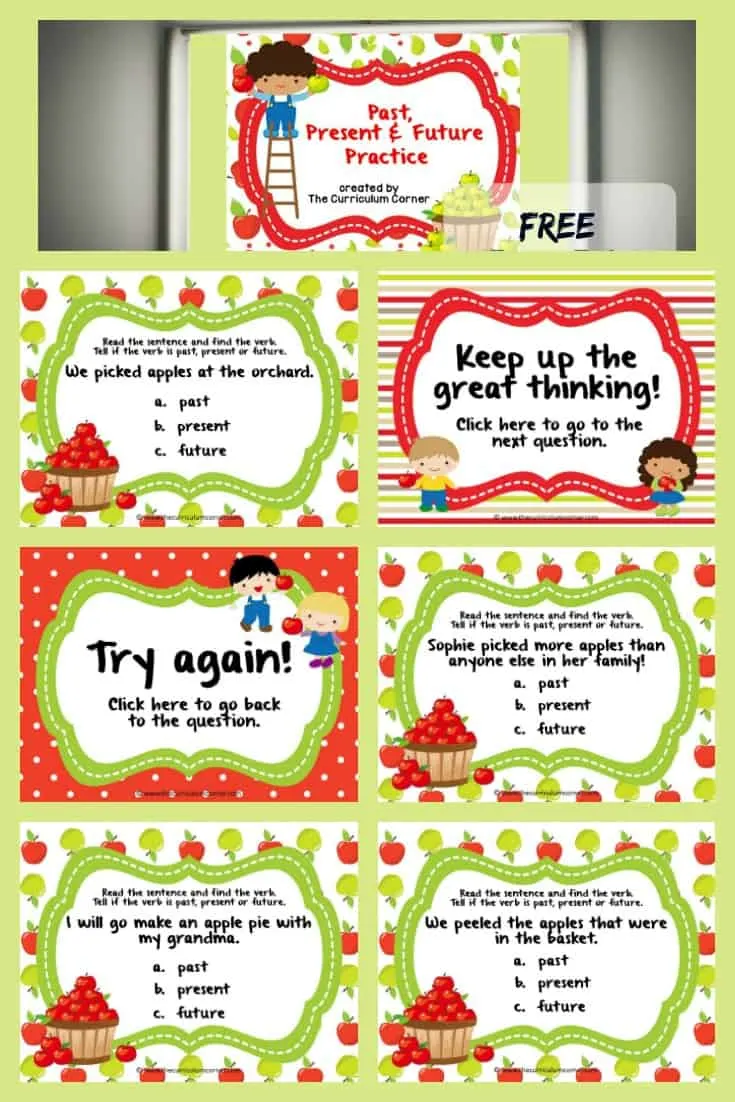
One nice feature of this game is the immediate feedback students are provided. Correct answers throughout the game are praised with a praise slide! When students answer a problem incorrectly they are met with a “Try Again” slide and will click to be taken back to the original sentence for another attempt.
To begin practice a student will need to click on the words on the title slide and will immediately be taken to the first question. Once the student makes an answer choice, he/she will need to click on words on the feedback slide to be taken back to the original question or move on to the next one.
(Note: Students must click on the actual text for the slides to correctly work.)
The practice is created so that the final slide is linked to return to the first slide.
You can download this Verb Tense PowerPoint game here:
Verb Tense PowerPoint Game
*Once you have downloaded your game, click on “Enable Editing” in the small white box located at the top. Then click on the “View” tab and “Reading View” or simply click on the small icon on the top left of the screen for “Start From Beginning. *
You will need the following KG Font for your game to display correctly: KG From Where You Are.
(We have a commercial use license for ourselves, you will just need to download the free version!)


Paola Ortiz Barriga
Monday 29th of March 2021
What a great game! I can't wait to try it tomorrow! Thanks for sharing such creative ideas! Your sight is truly helpful, Paola
janae passer
Thursday 14th of January 2021
Thank you for this cute games! It's perfect for distance learning with 3rd grade ELL's :)
Jill & Cathy
Monday 1st of February 2021
You're welcome! We are happy we can help :)
Superhero Verb Hunt - The Curriculum Corner 123
Thursday 14th of March 2019
[…] Verb Tense PowerPoint Game […]
Parts of Speech Game (I have, Who has) - The Curriculum Corner 123
Thursday 14th of March 2019
[…] Verb Tense PowerPoint Game […]
Stacey
Tuesday 30th of October 2018
I can't download this game... it just keeps saying 'this page not found'. Is there a possibility of you sharing it another way, maybe email?
It looks really useful.
Thanks,
Stacey
Jill & Cathy
Tuesday 30th of October 2018
Hi Stacey,
Once you click on the green words "Verb Tense PowerPoint Game" the download will show up on the bottom of your screen. (Ours shows up in the bottom left.) From there you click on the small arrow that points up right next to those words at the bottom and then choose "open". The PowerPoint game should open on your screen. At that point click on "Enable Editing" and then your students can play the game. If this doesn't work for you, please email us at jillandcathy@thecurriculumcorner.com and we will try to help you brainstorm what is happening.